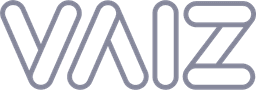How to create a project in Vaiz
Step 1: Find the Projects section
First, you need to find the Projects section in the navigation panel.
- Open the Vaiz application.
- On the left sidebar, locate the
Projectssection. - Click on the
+button next toProjectsto start creating a new project.
![]()
Step 2: Welcome to Your New Project
After clicking the + button, a welcome modal will appear, providing you with an overview of the steps to set up your new project.
Click on the Start creating button to proceed.
![]()
Step 3: Define your project
Next, you will define the details of your new project.
- Name & Appearance: Enter the name of your project. For example, "Apollo Program."
- Slug: This is a short identifier for your project. You can use an abbreviation or acronym, like "APP". The slug will be used in the URLs of the project and as a prefix for task IDs within this project.
- Description: Provide a brief description of your project to inform your teammates about its purpose.
- Colors and Icons: Customize the appearance of your project by selecting a color and icon that represent your project.
Once you have filled in the necessary details, click on the Create project button to finalize the creation of your project.
![]()
Step 4: Setup team
Now, you can define who can access it by selecting groups and users.
- In the "Setup team" section, enter the emails, members, or groups you want to invite to your project. You can choose from existing users or groups, or invite them by email by just typing their emails.
- As you type, suggestions will appear based on existing members and groups. Select the appropriate ones to add them to your project.
Once you have added all the necessary members, click on the Invite button to send invites. Existing members will be added directly to the project. And invited by emails will receive an invitation to join Vaiz and the project.
![]()
Step 5: Final. Project created!
After inviting members, your project is now successfully created. A confirmation screen will appear.
- Click on the
Open projectbutton to start planning, assigning tasks, write awesome docs, and moving towards success with your new project.
![]()
Congratulations! You have successfully created a new project in Vaiz. You can now start collaborating with your team, managing tasks, and tracking progress.
If you have any questions or need further assistance, feel free to reach out to our support team. Happy project management! Go to app.vaiz.com and start using Vaiz now.