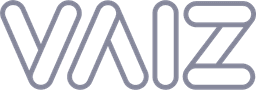Tutorials
Two-factor authentication (2FA) setup in Vaiz application
Introduction
Two-Factor Authentication (2FA) via an app compatible with Google Authenticator provides an enhanced level of security for your Vaiz account. This method of protection requires you to enter a temporary code generated by an authentication app on your mobile device in addition to your regular password. This extra step significantly complicates the task for anyone attempting to gain unauthorized access to your account.
Step-by-step guide
Step 1: Access security settings
To initiate the process of activating two-factor authentication for your Vaiz account, follow these steps:
- Open the Vaiz app and log in to your account.
- Click on your avatar or profile icon in the top left corner to open the menu.
- In the menu, select
Settingsidentified by the gear icon. - Navigate to the
Securitysection, usually found below profile settings and sessions.
![]() Go to Security settings
Go to Security settings
This section allows you to manage the security settings of your account, including passwords, authentication methods, and devices you're logged in on.
Step 2: Enabling two-factor authentication
- Locate the
TWO-FACTOR AUTHENTICATIONsection. - In this section, you will see the option for
Authenticator appwhich allows you to use an app on your phone to receive authentication codes when signing in. - To start the setup process, click the
Set up 2FAbutton, typically located to the right of the description.
![]() Scroll down to Authenticator app
Scroll down to Authenticator app
After clicking the Set up 2FA button, you will be directed to the next step of the setup, which usually involves scanning a QR code or entering a setup key into your authentication app.
![]() Scan QR, and enter code from app
Scan QR, and enter code from app
Step 3: saving recovery codes
- Carefully review the provided recovery codes. These codes will allow you to regain access to your account if you lose your device or can't use the authentication app.
- It's recommended to save these codes with the same level of security as your password. Ideally, use a password manager like Google Authenticator, Lastpass, 1Password, or Keeper.
- Make sure to put them in a secure and safe spot. If you lose your device and don't have the recovery codes, you will risk losing access to your account.
- To copy the codes, press the
Copy codesbutton. Then store them in a secure location of your choice. - Once the codes are securely saved, press
Finish setupto complete the 2FA activation process.
![]() Secure your Recovery codes
Secure your Recovery codes
Remember to treat these codes as sensitive information and not to share them with others.
Conclusion
Your Vaiz account is now protected with two-factor authentication. If you have any further questions or need additional assistance with 2FA setup, please feel free to reach us out.